How to add JWT authorization with Auth0 to a serverless API
In this example we will look at how to add JWT authorization with Auth0 to a serverless API using SST.
Requirements
- Node.js 16 or later
- We’ll be using TypeScript
- An AWS account with the AWS CLI configured locally
- An Auth0 account
Create an SST app
 Let’s start by creating an SST app.
Let’s start by creating an SST app.
$ npx create-sst@latest --template=base/example api-auth-jwt-auth0
$ cd api-auth-jwt-auth0
$ npm install
By default, our app will be deployed to the us-east-1 AWS region. This can be changed in the sst.config.ts in your project root.
import { SSTConfig } from "sst";
export default {
config(_input) {
return {
name: "api-auth-jwt-auth0",
region: "us-east-1",
};
},
} satisfies SSTConfig;
Project layout
An SST app is made up of two parts.
-
stacks/— App InfrastructureThe code that describes the infrastructure of your serverless app is placed in the
stacks/directory of your project. SST uses AWS CDK, to create the infrastructure. -
packages/functions/— App CodeThe code that’s run when your API is invoked is placed in the
packages/functions/directory of your project.
Setting up Auth0
Go to the applications page in your Auth0 dashboard and click on Create Application button.
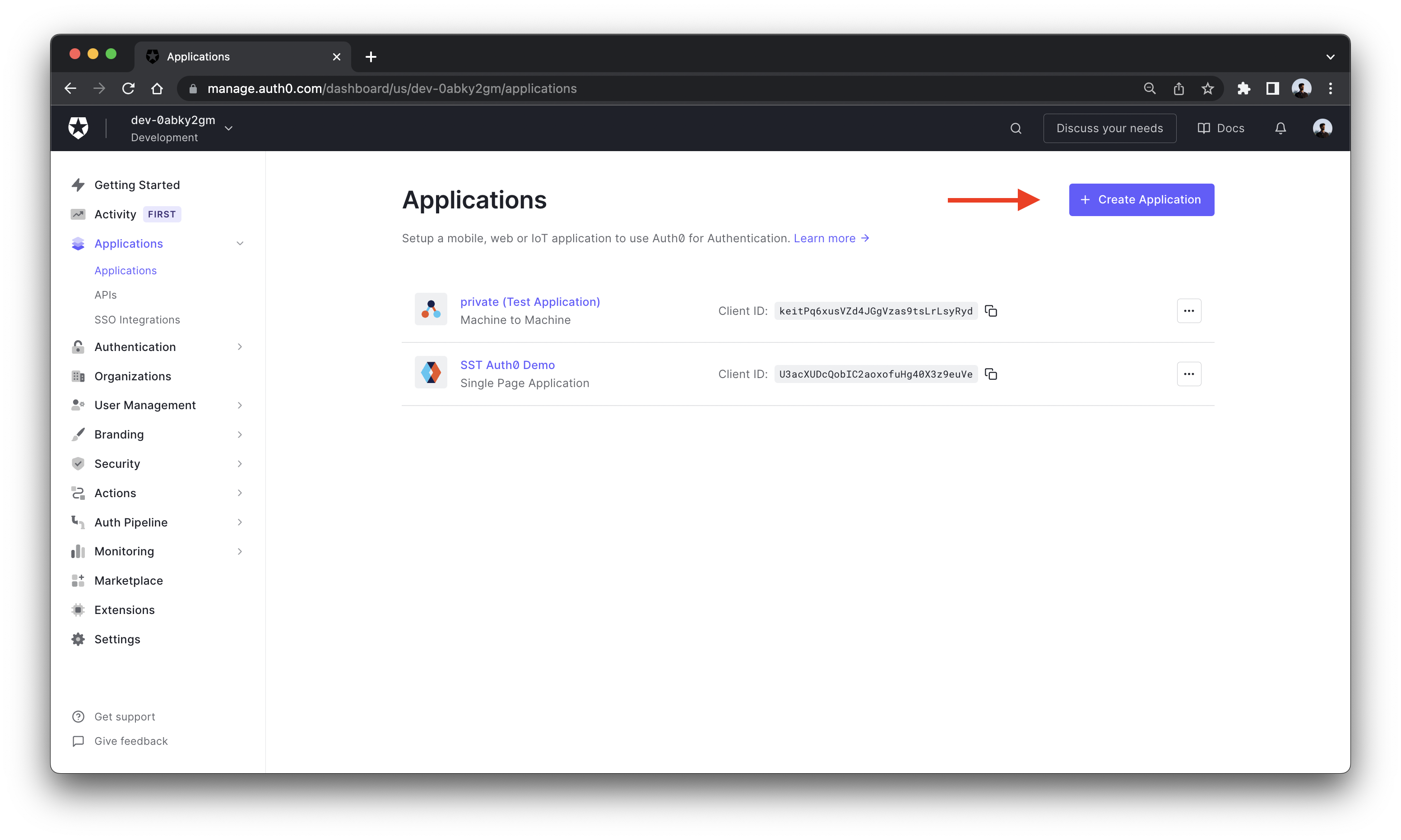
For this example we are going to use React for the frontend so on the next screen select single page application.
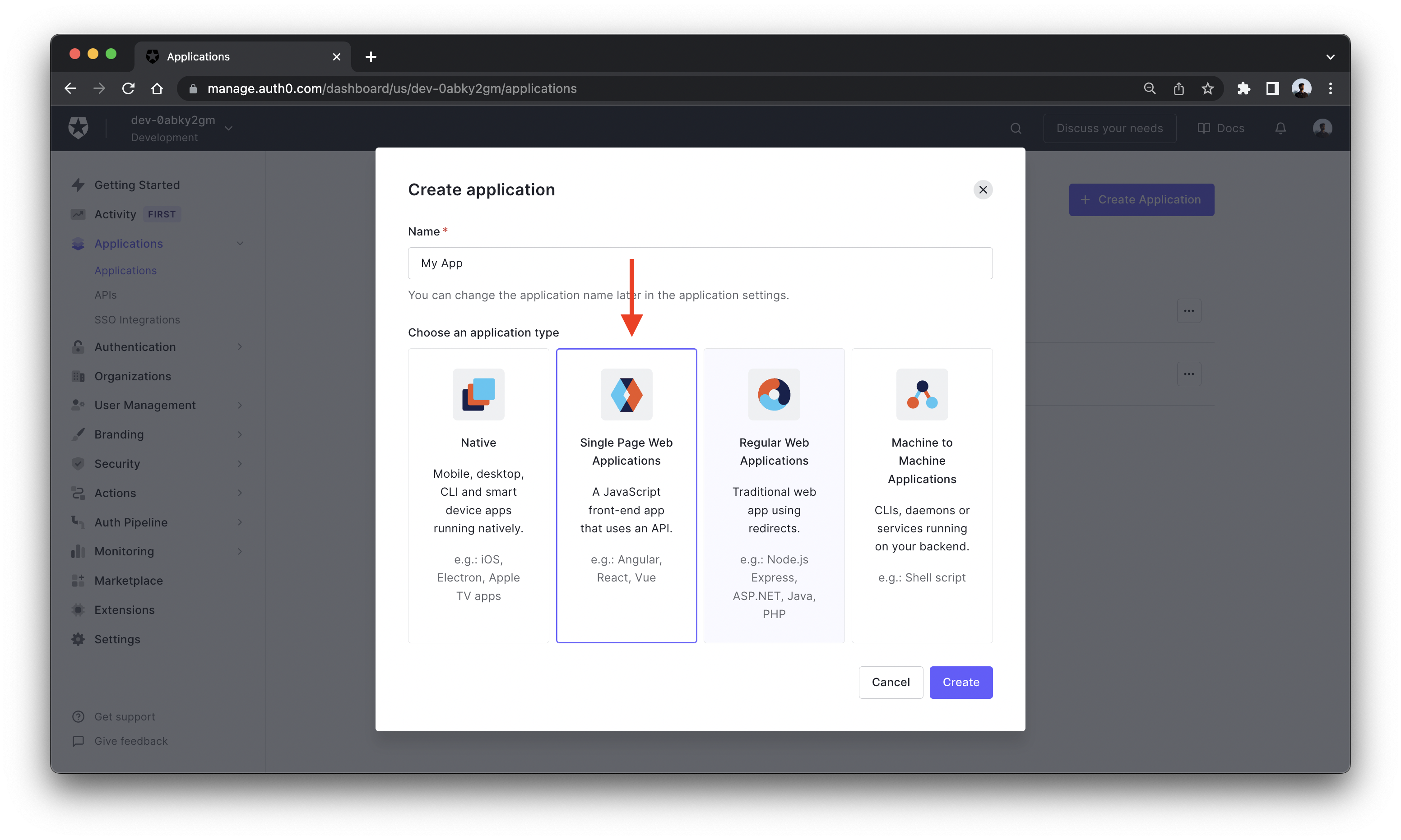
Go to the settings tab in your application dashboard and copy the Domain and Client ID values and add them into a .env.local file in the root.
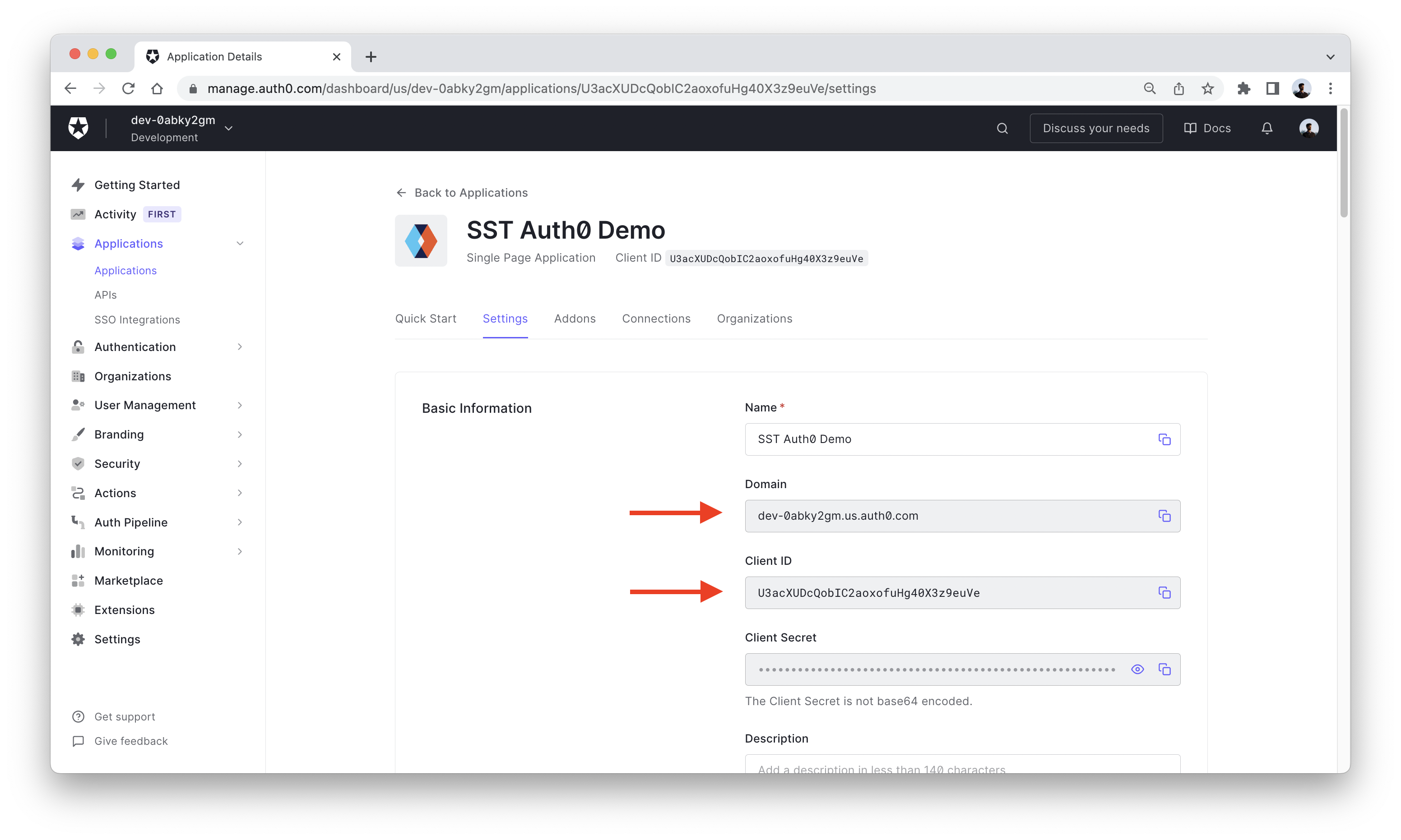
AUTH0_DOMAIN=<YOUR_AUTH0_DOMAIN>
AUTH0_CLIENT_ID=<YOUR_AUTH0_CLIENT_ID>
Scroll down to Application URIs section and add http://localhost:3000 in Callback, Logout and Web Origins to give access to our React client.
Note, after deployment you need to replace these values with the deployed URL.
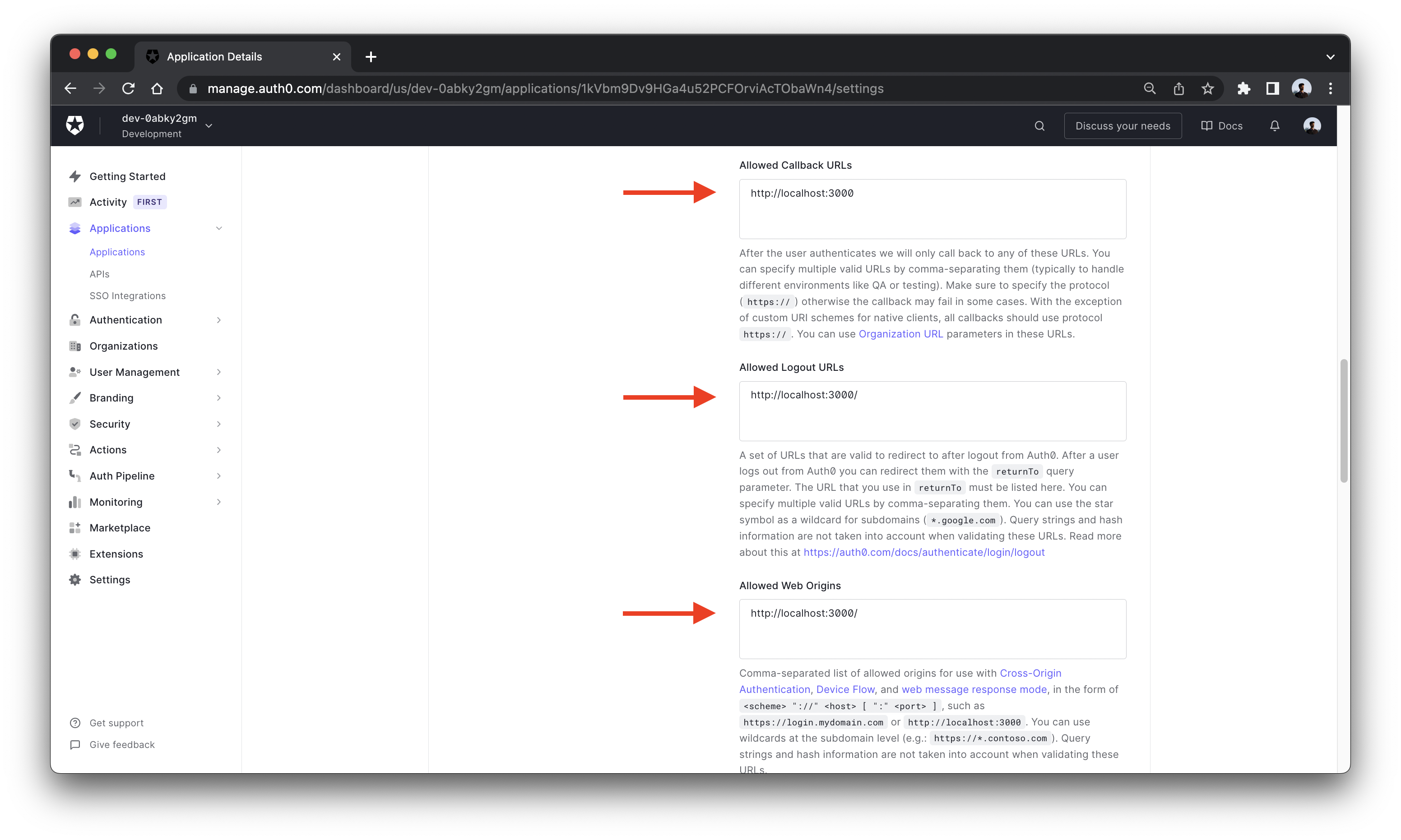
Setting the Environment Variables
Edit (or create) a file at the root of your project named .env and add the following to it:
AUTH0_DOMAIN=<YOUR_AUTH0_DOMAIN>
AUTH0_CLIENT_ID=<YOUR_AUTH0_CLIENT_ID>
Setting up the API
Let’s start by setting up an API.
 Replace the
Replace the stacks/ExampleStack.ts with the following.
Note that, the issuer option ends with a trailing slash (/).
import { StackContext, Api } from "sst/constructs";
export function ExampleStack({ stack, app }: StackContext) {
// Create Api
const api = new Api(stack, "Api", {
authorizers: {
auth0: {
type: "jwt",
jwt: {
issuer: `https://${process.env.AUTH0_DOMAIN}/`,
audience: [
`${process.env.AUTH0_CLIENT_ID}`,
`https://${process.env.AUTH0_DOMAIN}/api/v2/`,
],
},
},
},
defaults: {
authorizer: "auth0",
},
routes: {
"GET /private": "functions/private.main",
"GET /public": {
function: "functions/public.main",
authorizer: "none",
},
},
});
// Show the API endpoint and other info in the output
stack.addOutputs({
ApiEndpoint: api.url,
});
}
We are creating an API here using the Api construct. And we are adding two routes to it.
GET /private
GET /public
To secure our APIs we are adding the authorization type JWT and a JWT authorizer. This means the caller of the API needs to pass in a valid JWT token. In this case, it relies on Auth0 to authenticate users. The first route is a private endpoint. The second is a public endpoint and its authorization type is overridden to NONE.
Adding function code
Let’s create two functions, one handling the public route, and the other for the private route.
 Add a
Add a packages/functions/src/public.ts.
export async function main() {
return {
statusCode: 200,
body: "Hello stranger!",
};
}
 Add a
Add a packages/functions/src/private.ts.
import { APIGatewayProxyHandlerV2WithJWTAuthorizer } from "aws-lambda";
export const main: APIGatewayProxyHandlerV2WithJWTAuthorizer = async (
event
) => {
return {
statusCode: 200,
body: `Hello ${event.requestContext.authorizer.jwt.claims.sub}!`,
};
};
Setting up our React app
To deploy a React.js app to AWS, we’ll be using the SST StaticSite construct.
 Replace the following in
Replace the following in stacks/ExampleStack.ts:
// Show the API endpoint in the output
stack.addOutputs({
ApiEndpoint: api.url,
});
 With:
With:
const site = new StaticSite(stack, "Site", {
path: "packages/frontend",
buildOutput: "dist",
buildCommand: "npm run build",
environment: {
VITE_APP_AUTH0_DOMAIN: process.env.AUTH0_DOMAIN,
VITE_APP_AUTH0_CLIENT_ID: process.env.AUTH0_CLIENT_ID,
VITE_APP_API_URL: api.url,
VITE_APP_REGION: app.region,
},
});
// Show the API endpoint and other info in the output
stack.addOutputs({
ApiEndpoint: api.url,
SiteUrl: site.url,
});
The construct is pointing to where our React.js app is located. We haven’t created our app yet but for now we’ll point to the packages/frontend directory.
We are also setting up build time React environment variables with the endpoint of our API. The StaticSite allows us to set environment variables automatically from our backend, without having to hard code them in our frontend.
We are going to print out the resources that we created for reference.
Make sure to import the StaticSite construct by adding below line
import { StaticSite } from "sst/constructs";
Creating the frontend
Run the below commands in the packages/ directory to create a basic react project.
$ npx create-vite@latest frontend --template react
$ cd frontend
$ npm install
This sets up our React app in the packages/frontend/ directory. Recall that, earlier in the guide we were pointing the StaticSite construct to this path.
We also need to load the environment variables from our SST app. To do this, we’ll be using the sst bind command.
 Replace the
Replace the dev script in your frontend/package.json.
"dev": "vite"
 With the following:
With the following:
"dev": "sst bind vite"
Starting your dev environment
 SST features a Live Lambda Development environment that allows you to work on your serverless apps live.
SST features a Live Lambda Development environment that allows you to work on your serverless apps live.
$ npm run dev
The first time you run this command it’ll take a couple of minutes to do the following:
- It’ll bootstrap your AWS environment to use CDK.
- Deploy a debug stack to power the Live Lambda Development environment.
- Deploy your app, but replace the functions in the
packages/functions/directory with ones that connect to your local client. - Start up a local client.
Once complete, you should see something like this.
===============
Deploying app
===============
Preparing your SST app
Transpiling source
Linting source
Deploying stacks
dev-api-auth-jwt-auth0-ExampleStack: deploying...
✅ dev-api-auth-jwt-auth0-ExampleStack
Stack dev-api-auth-jwt-auth0-ExampleStack
Status: deployed
Outputs:
ApiEndpoint: https://9ero2xj9cl.execute-api.us-east-1.amazonaws.com
SiteUrl: https://d3uxpgrgqdfnl5.cloudfront.net
Let’s test our endpoint with the SST Console. The SST Console is a web based dashboard to manage your SST apps. Learn more about it in our docs.
Go to the API tab and click Send button of the GET /public to send a GET request.
Note, The API explorer lets you make HTTP requests to any of the routes in your Api construct. Set the headers, query params, request body, and view the function logs with the response.
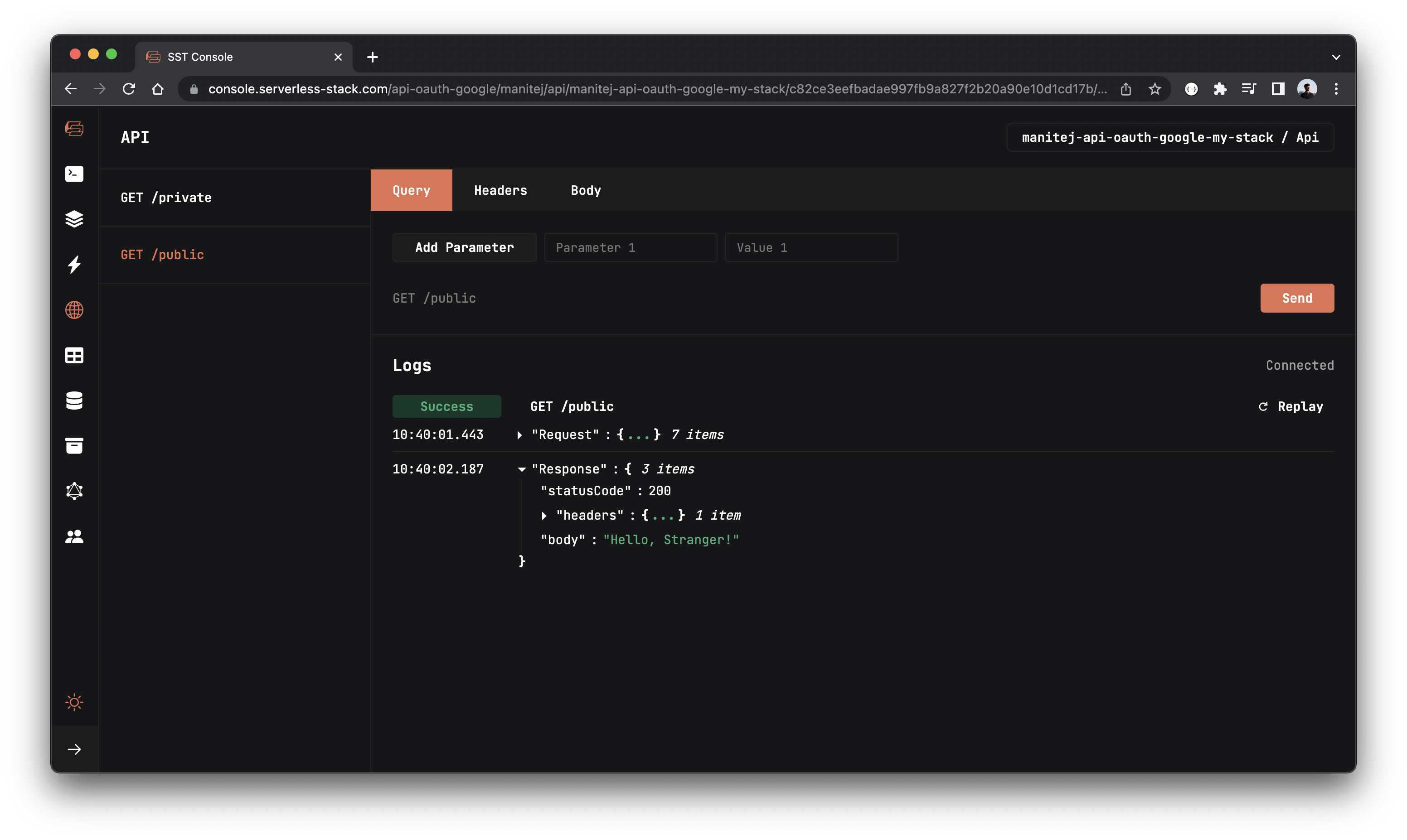
You should see a Hello, stranger! in the response body.
And if you try for GET /private, you will see {"message":"Unauthorized"}.
Adding AWS Amplify
To use our AWS resources on the frontend we are going to use AWS Amplify.
Note, to know more about configuring Amplify with SST check this chapter.
Run the below command to install AWS Amplify and the Auth0 React SDK in the packages/frontend/ directory.
npm install aws-amplify @auth0/auth0-react
 Replace
Replace frontend/src/main.jsx with below code.
import React from "react";
import ReactDOM from "react-dom/client";
import App from "./App";
import "./index.css";
import { Auth0Provider } from "@auth0/auth0-react";
import Amplify from "aws-amplify";
Amplify.configure({
API: {
endpoints: [
{
name: "api",
endpoint: import.meta.env.VITE_APP_API_URL,
region: import.meta.env.VITE_APP_REGION,
},
],
},
});
ReactDOM.createRoot(document.getElementById("root")).render(
<React.StrictMode>
<Auth0Provider
domain={import.meta.env.VITE_APP_AUTH0_DOMAIN}
clientId={import.meta.env.VITE_APP_AUTH0_CLIENT_ID}
redirectUri={window.location.origin}
audience={`https://${import.meta.env.VITE_APP_AUTH0_DOMAIN}/api/v2/`}
scope="read:current_user update:current_user_metadata"
>
<App />
</Auth0Provider>
</React.StrictMode>
);
Adding login UI
 Replace
Replace frontend/src/App.jsx with below code.
import { API } from "aws-amplify";
import React from "react";
import { useAuth0 } from "@auth0/auth0-react";
const App = () => {
const {
loginWithRedirect,
logout,
user,
isAuthenticated,
isLoading,
getAccessTokenSilently,
} = useAuth0();
const publicRequest = async () => {
const response = await API.get("api", "/public");
alert(JSON.stringify(response));
};
const privateRequest = async () => {
try {
const accessToken = await getAccessTokenSilently({
audience: `https://${import.meta.env.VITE_APP_AUTH0_DOMAIN}/api/v2/`,
scope: "read:current_user",
});
const response = await API.get("api", "/private", {
headers: {
Authorization: `Bearer ${accessToken}`,
},
});
alert(JSON.stringify(response));
} catch (error) {
alert(error);
}
};
if (isLoading) return <div className="container">Loading...</div>;
return (
<div className="container">
<h2>SST + Auth0 + React</h2>
{isAuthenticated ? (
<div className="profile">
<p>Welcome!</p>
<p>{user.email}</p>
<button onClick={logout}>logout</button>
</div>
) : (
<div>
<p>Not signed in</p>
<button onClick={loginWithRedirect}>login</button>
</div>
)}
<div className="api-section">
<button onClick={publicRequest}>call /public</button>
<button onClick={privateRequest}>call /private</button>
</div>
</div>
);
};
export default App;
 Replace
Replace frontend/src/index.css with the below styles.
body {
margin: 0;
font-family: -apple-system, BlinkMacSystemFont, "Segoe UI", "Roboto",
"Oxygen", "Ubuntu", "Cantarell", "Fira Sans", "Droid Sans",
"Helvetica Neue", sans-serif;
-webkit-font-smoothing: antialiased;
-moz-osx-font-smoothing: grayscale;
}
code {
font-family: source-code-pro, Menlo, Monaco, Consolas, "Courier New",
monospace;
}
.container {
width: 100%;
height: 100vh;
display: flex;
flex-direction: column;
align-items: center;
text-align: center;
}
button {
width: 120px;
padding: 10px;
border: none;
border-radius: 4px;
background-color: #000;
color: #fff;
font-size: 16px;
cursor: pointer;
}
.profile {
border: 1px solid #ccc;
padding: 20px;
border-radius: 4px;
}
.api-section {
width: 100%;
margin-top: 20px;
display: flex;
justify-content: center;
align-items: center;
gap: 10px;
}
.api-section > button {
background-color: darkorange;
}
Let’s start our frontend in development environment.
 In the
In the packages/frontend/ directory run.
npm run dev
Open up your browser and go to http://localhost:3000.
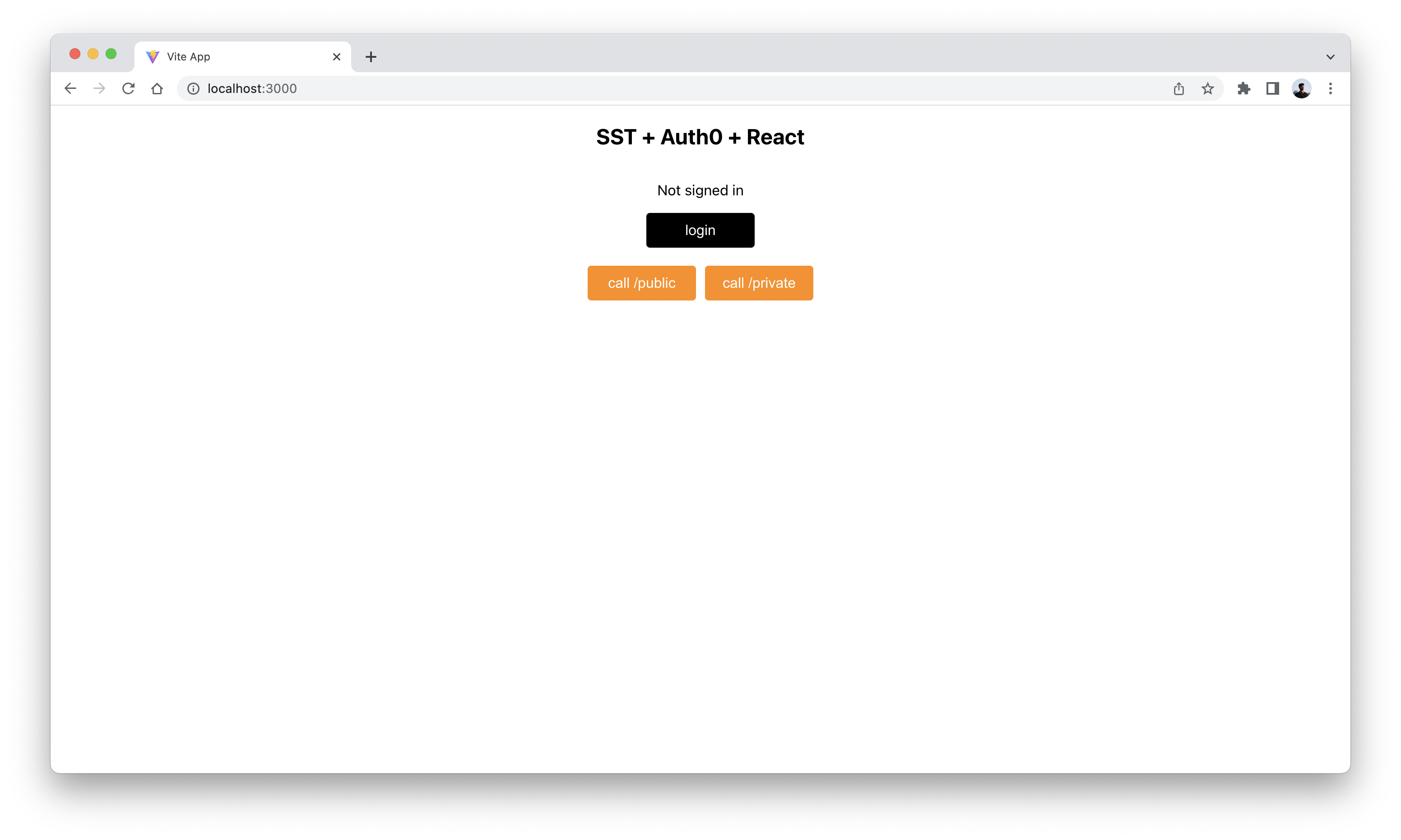
Note, if you get a blank page add this <script> in frontend/index.html.
<script>
if (global === undefined) {
var global = window;
var global = alert;
}
</script>
There are 2 buttons that invokes the endpoints we created above.
The call /public button invokes GET /public route using the publicRequest method we created in our frontend.
Similarly, the call /private button invokes GET /private route using the privateRequest method.
When you’re not logged in and try to click the buttons, you’ll see responses like below.

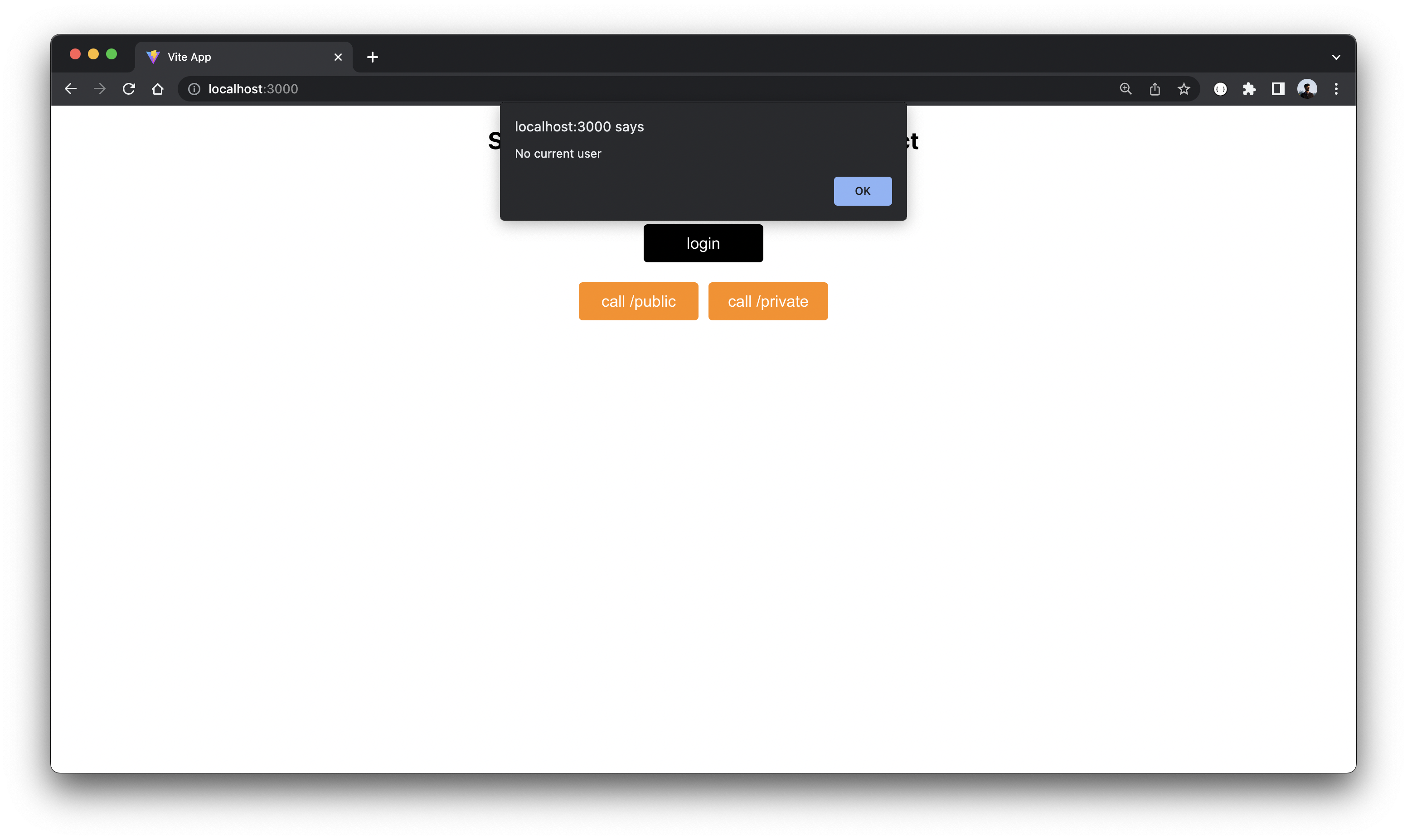
Once you click on login, you’re asked to login through your Auth0 account.
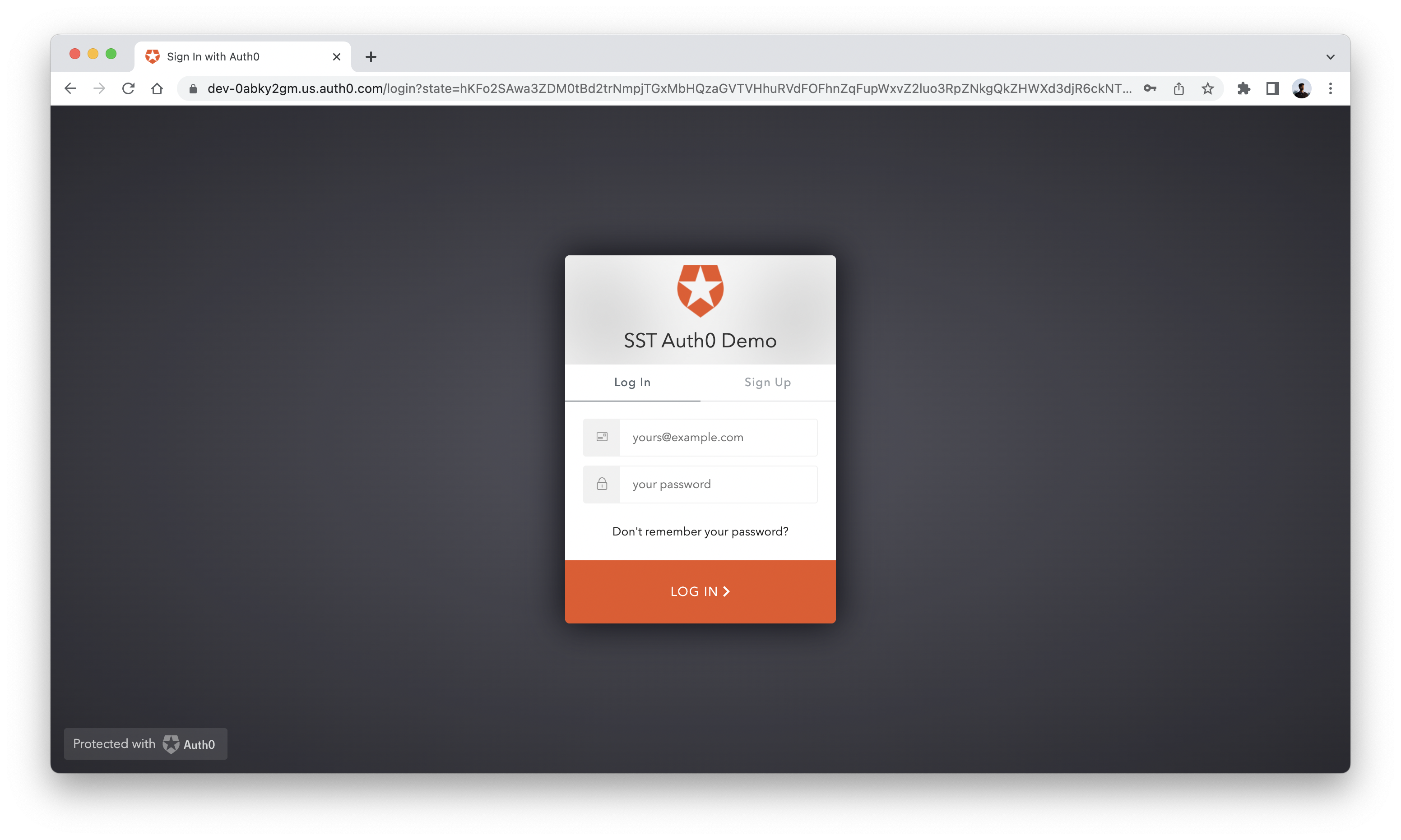
Once it’s done you can check your info.
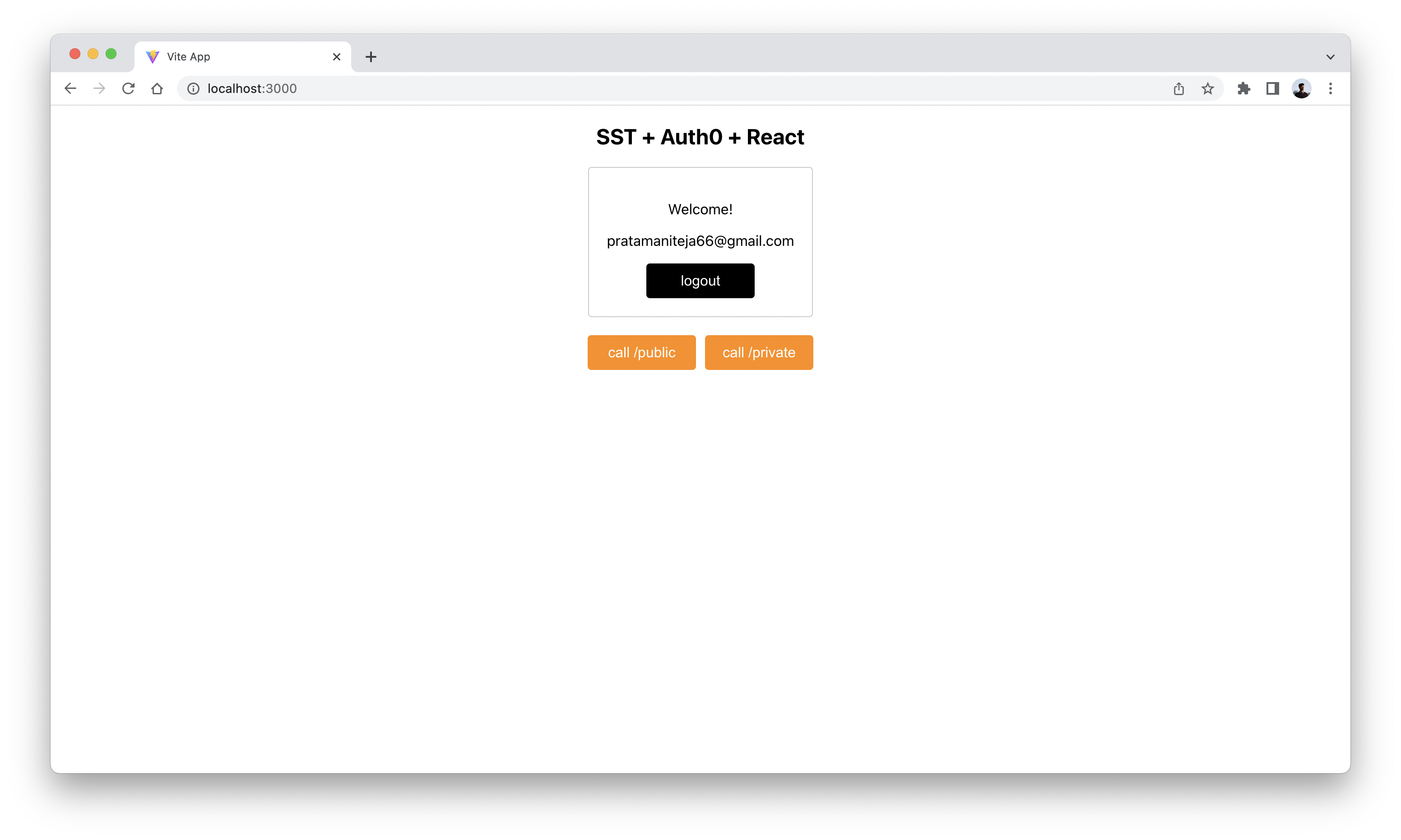
Now that you’ve authenticated repeat the same steps as you did before, you’ll see responses like below.
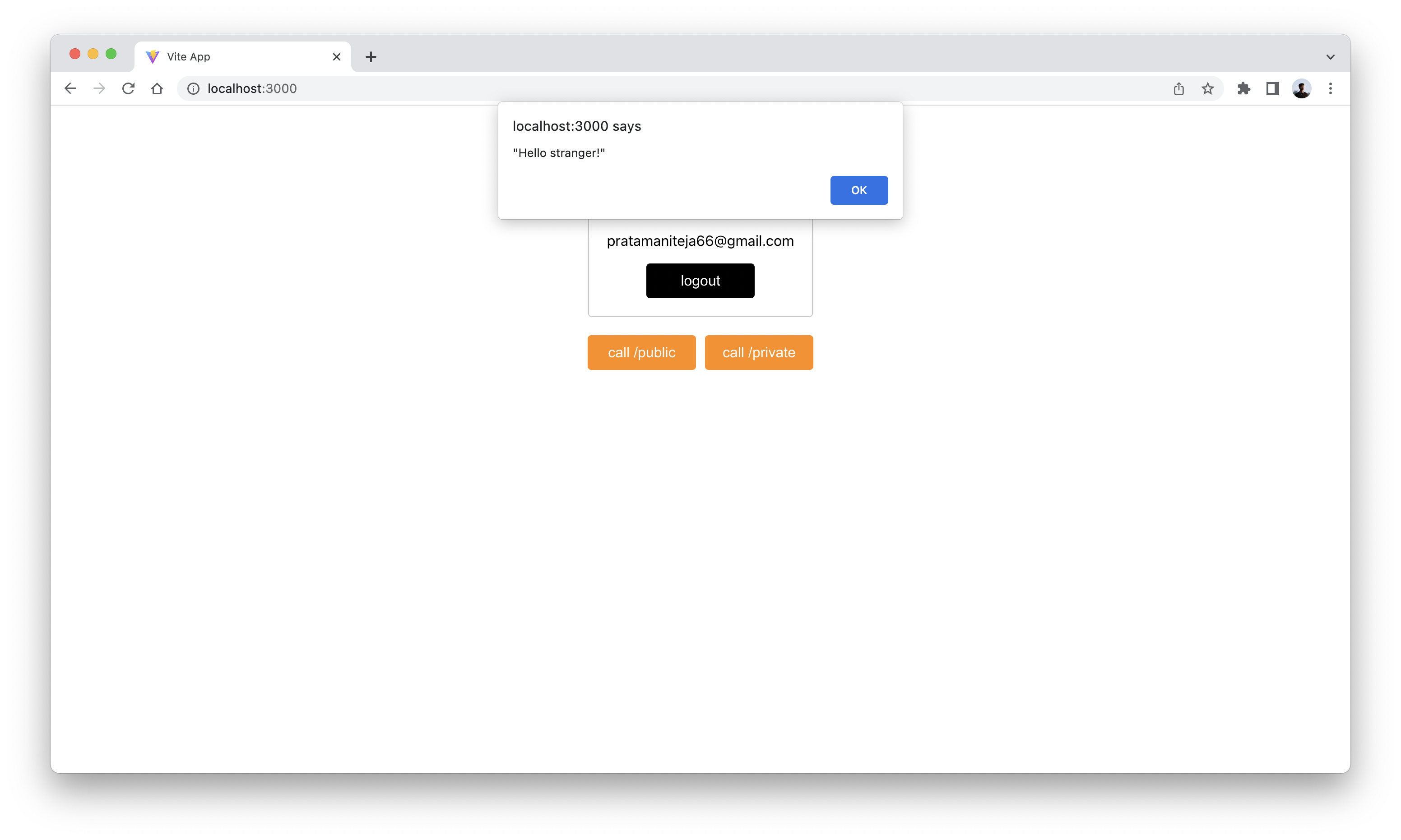
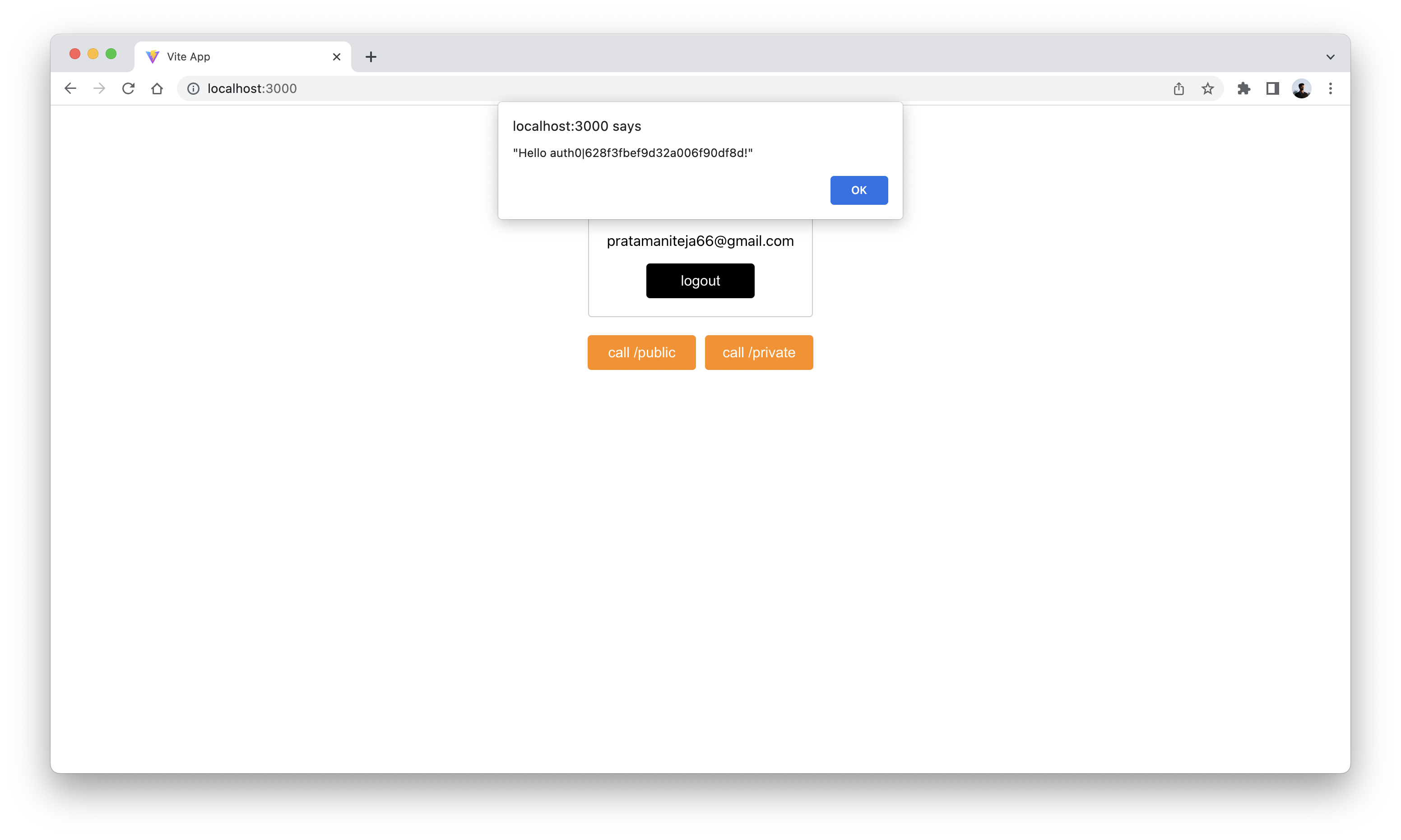
As you can see the private route is only working while we are logged in.
Deploying your API
Now that our API is tested and ready to go. Let’s go ahead and deploy it for our users. You’ll recall that we were using a dev environment, the one specified in your sst.config.ts.
However, we are going to deploy your API again. But to a different environment, called prod. This allows us to separate our environments, so when we are working in dev, it doesn’t break the API for our users.
 Run the following in your terminal.
Run the following in your terminal.
$ npx sst deploy --stage prod
A note on these environments. SST is simply deploying the same app twice using two different stage names. It prefixes the resources with the stage names to ensure that they don’t thrash.
Note, if you get any error like 'request' is not exported by __vite-browser-external, imported by node_modules/@aws-sdk/credential-provider-imds/dist/es/remoteProvider/httpRequest.js replace vite.config.js with below code.
import { defineConfig } from "vite";
import react from "@vitejs/plugin-react";
// https://vitejs.dev/config/
export default defineConfig({
...
resolve: {
alias: {
"./runtimeConfig": "./runtimeConfig.browser",
},
},
...
});
Cleaning up
Finally, you can remove the resources created in this example using the following command.
$ npx sst remove
And to remove the prod environment.
$ npx sst remove --stage prod
Conclusion
And that’s it! You’ve got a brand new serverless API with a JWT authorizer using Auth0. A local development environment, to test and make changes. And it’s deployed to production as well, so you can share it with your users. Check out the repo below for the code we used in this example. And leave a comment if you have any questions!
For help and discussion
Comments on this example